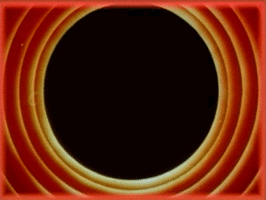Extracting Onset (Beat) Times from Audio Files
I recently created a video for one of my sketches and wanted the animation to be synchronized with the rhythm of the background track. This is a quick tutorial explaining how I did this using the fantastic aubio library and Processing. Note that you will need to have some familiarity with using the command line to do this.
The aubio library comes with a bunch of command line tools, and the one I used
was the aubioonset command for getting a list of timestamps of detected “note
onsets”, a term that is used to describe the beginning of a musical note.
The basic workflow looks like the following: (i) get a list of onset times
using aubioonset, (ii) translate these into specific frame numbers for
Processing, and (iii) perform some action in your sketch at these times.
Detecting Note Onset Times with aubioonset
The aubioonset tool makes this very easy. First, get the library itself
from Github using git at the command line:
$ git clone https://github.com/aubio/aubio.git
Alternatively, you can visit the project page on Github and download and extract a zip file directly.
Next, compile the library as shown below:
$ cd aubio
$ make
This worked flawlessly on my Macbook Air running MacOS High Sierra (10.13). If you have any issues with your specific setup, you might need to Google around a bit.
The example programs (of which aubioonset is one) should now be in the
build/examples subdirectory. The documentation for the aubioonset tool
can be found here.
Since aubioonset outputs the onset time in milliseconds, I wrote a wrapper
script to convert these values into Processing frame numbers, given a
user-specified frame rate:
#!/bin/bash
if [ "$#" != "2" ]; then
echo "usage: $0 <path-to-audio-file> <processing-framerate>"
exit 0
fi
AUDIOFILE=$1
FRAMERATE=$2
AUBIO_PATH=./aubioonset
# Get a list of onset times in ms (one per line)
ONSETLIST=`$AUBIO_PATH --input $AUDIOFILE --onset-threshold 0.1 --time-format ms`
# Print out the 'totalFrames' variable
TOTAL=`echo $ONSETLIST | wc -w | xargs`
echo "int totalFrames = $TOTAL;"
# Print out the 'actionFrames' array
echo -n "int actionFrames = { "
for i in $ONSETLIST; do
echo "$i * $FRAMERATE / 1000" | bc
done | tr "\\n" "," | sed 's/,$/ };/'
Paste that into your favorite editor, change the AUBIO_PATH variable to point
to the location of your compiled aubioonset program, and save the file as
onsets.sh. Also make sure to make the script runnable via:
$ chmod +x onsets.sh
The invocation of the script is shown below as well as the output. The script is passed the path to an audio file and the frame rate of your sketch, and it performs all the necessary conversions for you.
$ ./onsets.sh example.mp3 30
int totalFrames = 591;
int[] actionFrames = { 6,32,58,75,97,114,131,153,175,
...
...
...
8085,8101,8117,8147,8190,8230,8316,8343,8430,8614 };
The script prints out two variables that can be copy-pasted into Processing.
The first, totalFrames specifies the number of onset times that were
detected, and the actionFrames is an array containing the frame numbers of
each onset.
Using Onset Times in Processing
To use these two variables in Processing is very simple:
/* These are copy-pasted from the onsets.sh output */
int totalFrames = ...;
int[] actionFrames = { ... };
int frame_index = 0;
void setup() {
}
void draw() {
if (frame_index < totalFrames &&
frameCount == frames[frame_index]) {
current_frame++;
/* Perform some action here at onset time */
}
saveFrame("#####.tga");
}
In the above code, we first copy-paste the two variables that are given to
us by the onsets.sh script. We additionally need one variable:
frame_index which is initialized to 0 (and represents the current index
into the actionFrames array).
Now, in the draw() function, we check if we have reached our total number
of onset times (stored in totalFrames), and if not, check if the frame number
at the current index is equal to the current frame (using Processing’s frameCount
variable), and if so, perform some actions.
Finally every frame is saved as an image, which can then be glued together into a video, remembering to set the correct frame rate for the video as used in Processing.
And that’s it!