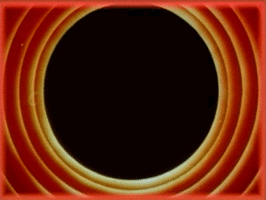A Processing Boilerplate with Gcode Export
I’ve been using a standard boilerplate template in Processing that I wrote for myself a while back and I’ve been slowly extending it with more export features. Having just finished a Gcode-export feature, I figured I’d release it publicly in case others find it handy.
You can find the code on Github.
This boilerplate is aimed at generative artists working with static images in Processing. Some of its features include:
- Reproducible images via a random seeds: Many times, you want to be able to predictably reproduce an image exactly as it was but in a different format (e.g., a higher resolution version). This is done by seeding the random-number generator in Processing and re-using the same seed. This boilerplate provides all the needed code to do this.
- Lots of export options: You can export images on screen to a bunch of useful formats. This includes low-resolution PNGs, high-resolution PNGs, PDFs, SVGs, as well as Gcode suitable for sending to a plotter.
- Non-intrusive: All of this involves only adding a single file to a Processing sketch and implementing a
render()function. It’s relatively non-intrusive to normal workflows and existing sketches can be adapted fairly easily. - Gcode generation for pen plotters: Currently, generating Gcode requires exporting SVGs, importing them into Inkscape, and generating the Gcode. This script lets you avoid that annoying intermediate step with a highly configurable Gcode generator. Note that some features don’t work due to bugs in external libraries, so please read below.
Usage
You will first need to install the Geomerative Processing library. This can be done from Sketch --> Import Library --> Add Library. Just search for Geomerative and click Install in the bottom left of the window.
The code folder contains a boilerplate folder with two files (boilerplate.pde and scaffold.pde). The folder can be duplicated for any new sketches you write. The scaffold.pde file contains all the configuration options at the top of the file (variables starting with the prefix CONFIG_ can be modified).
The boilerplate.pde file contains an example of how to write a sketch that works with the scaffolding code. Basically, you just implement a render() function in boilerplate.pde
If you’re starting a new sketch, just copy over the two files, and rename boilerplate.pde to a file name of your choice. If you’re using an existing sketch, you’ll have to re-arrange your code to have all your drawing logic in a single render() function that draws everything on screen.
Configuring Screen Size
In Processing, you would normally call size() to set the screen size. However, the scaffolding code does this for you using two parameters called CONFIG_WIDTH_PIXELS and CONFIG_HEIGHT_PIXELS. Just modify these in scaffold.pde to change your screen size.
Runtime Help
Some keyboard shortcuts are bound to specific actions and these can be viewed by pressing ? while running the sketch. Here is the output it gives:
Keyboard shortcuts:
n: Generate a new seeded image
l: Save low-resolution image
h: Save high-resolution image
p: Save PDF version
s: Save SVG version
g: Save Gcode for plotter
G: Dump Gcode to serial output
Pressing n generates a new seeded image, while l, h, p, s, and g write files into your sketch folder. Files are consistently named in the format prefix-<seed>.<extension>. The prefix specifies the export type (can be lowres, highres, vector, or gcode). The seed specifies the number used as the seed for the random-number generator in case you need to regenerate an identical image in the future. Finally, extension is one of svg, pdf, png, or gcode.
High-Resolution PNG Output
To generate a high-resolution version of your image, just set the CONFIG_SCALE_FACTOR in scaffold.pde to an appropriate value. The CONFIG_SCALE_FACTOR value is used as the multiplier for the number of pixels. (e.g, a canvas of 500x500px with a scale factor of 10 gives a 5000x5000px image when h is pressed).
GCode Configuration
The scaffolding code contains basic code to output most shapes to standard Gcode for use with pen plotters.
NOTE: CURRENTLY, USING THE arc() CALL DOES NOT WORK DUE TO A BUG IN THE GEOMERATIVE LIBRARY.
The following configuration parameters exist to allow you to configure the Gcode generation to your needs:
- CONFIG_PRINT_WIDTH_MM: Specifies the width of paper you’ll be plotting on (in mm). The millimeters doesn’t really matter and really depends on what units you configure in your Gcode sender program.
- CONFIG_PRINT_HEIGHT_MM: The height of the paper in mm.
- CONFIG_GCODE_PEN_UP: This contains a string of Gcode for raising up the pen. This is typically done in Grbl-based plotters using the
M3code with a speed setting specified by theSparameter. So something likeM3 S0. This may vary depending on your exact plotter so you’ll have to test for the right value to give to theSparameter. My approach is to open up a Gcode sender (like Universal Gcode Sender), connect to the Grbl serial console, and manually type outM3commands to see which one works best. You only need to do this once for each plot to figure out the best settings. - CONFIG_GCODE_PEN_DOWN: The Gcode for lowering the pen. This is similar to the
CONFIG_GCODE_PEN_UPoption but typically changes the value passed to theSparameter. - CONFIG_GCODE_MOVE_FEEDRATE: This specifies the feedrate to use during drawing moves (in mm/min, which is the standard unit in Grbl). That is, when the pen is lowered onto the paper and drawing.
- CONFIG_GCODE_RAPID_FEEDRATE: The feedrate used during rapid moves. These are moves to starting points of lines or curves where you don’t want the plotter to draw, or moves to the origin. This can typically be set to be higher.
- CONFIG_GCODE_PRE: This is custom Gcode that is automatically added to the top of the file. You can put anything in here. In the current version, the default actions performed here are: (1) the controller is configured to use absolute positioning, (ii) the pen is raised (in case it’s currently lowered), and finally (iii) the pen is moved to the configured origin (done in the Gcode sender program). You can modify this to be anything.
- CONFIG_GCODE_POST: This is code that is automatically added at the end of the file. Currently, it simply raises the pen and moves back to the origin.